To access a DrayTek router (for example: Vigor 2800VG ,Vigor 2925ac or Vigor 120 ) you need the corresponding login data and IP address. If you do not know the IP and login information of your router, you will find them in the DrayTek Router Manual. In case you don't have a manual or don't feel like searching for the data, you can easily use the following login guide.
Contents
Select your DrayTek router

Login Guide for DrayTek
- Open your browser (on desktop or mobile) and enter 192.168.1.1 (this is the most common default router IP for DrayTek routers according to our database) in the address bar to access admin panel of your router.
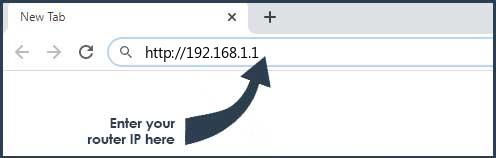
- Now you see 2 fields where you can enter the router username and router password.
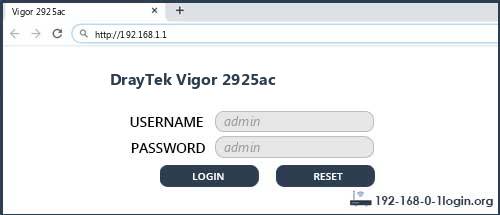
- The most common default username/password combination for DrayTek routers is admin and admin.
- Enter the username and password, click on the login button and now you should have access to the user interface of the router.
The username/password combination doesn't work ? Then try the following method...
If you know the model name/ID of your DrayTek router then select your device from the dropdown list below. You will be forwarded to our login guide for your device ( including user manuals etc.).
Select your device
Most common login IPs for your DrayTek router device
For example, if you want to change the security settings of your DrayTek router, you need the router IP address. Hardly anybody knows their router IP, because you only need it in rare cases. Often you can find it on the back of your DrayTek router or in the manual. If you can't find the IP anywhere, you can try the IP addresses from the list below. One of them should lead you to the login page of your DrayTek router.
| Common Router IP |
| 192.168.1.1 |
| 192.168.1.2 |
| 198.162.1.1 |
Common username/password combinations for DrayTek routers
We have compiled a list of the most common username/password combinations for DrayTek routers. Try the different combinations to log in. Often one of the listed combinations works.
| Username | Password |
| admin | admin |
| (blank) | (blank) |
| admin | (blank) |
| ''blank'' | (blank) |
| draytek | (blank) |
| admin | |
| draytek | 1234 |
DrayTek Router Manuals
Vigor 120 -  Quick-Install Guide
Quick-Install Guide
Vigor 2100V -  Manual
Manual
Vigor 2100VG -  Manual
Manual
Vigor 2110 -  Quick-Install Guide
Quick-Install Guide
Vigor 2110n -  Quick-Install Guide
Quick-Install Guide
Vigor 2110Vn -  Quick-Install Guide
Quick-Install Guide
Vigor 2130 -  Quick-Install Guide -
Quick-Install Guide -  Datasheet
Datasheet
Vigor 2130n -  Quick-Install Guide
Quick-Install Guide
Vigor 2130Vn -  Quick-Install Guide
Quick-Install Guide
Vigor 2200V -  Manual
Manual
Vigor 2600Ge -  Datasheet
Datasheet
Vigor 2700 -  Manual
Manual
Vigor 2700G -  Manual
Manual
Vigor 2700V -  Manual
Manual
Vigor 2700VG -  Manual
Manual
Vigor 2710 -  Manual
Manual
Vigor 2710ne -  Manual
Manual
Vigor 2710VDn -  Manual
Manual
Vigor 2760 -  Manual
Manual
Vigor 2760Vn -  Manual
Manual
Vigor 2800 -  Manual
Manual
Vigor 2800G -  Manual
Manual
Vigor 2800V -  Manual
Manual
Vigor 2800VG -  Manual
Manual
Vigor 2820 -  Quick-Install Guide
Quick-Install Guide
Vigor 2820n -  Manual -
Manual -  Quick-Install Guide
Quick-Install Guide
Vigor 2820Vn -  Manual -
Manual -  Quick-Install Guide
Quick-Install Guide
Vigor 2830n -  Manual
Manual
Vigor 2830n plus -  Manual
Manual
Vigor 2830Vn -  Manual
Manual
Vigor 2910 -  Quick-Install Guide -
Quick-Install Guide -  Datasheet
Datasheet
Vigor 2910G -  Manual -
Manual -  Quick-Install Guide
Quick-Install Guide
Vigor 2910i -  Quick-Install Guide
Quick-Install Guide
Vigor 2910VG -  Quick-Install Guide
Quick-Install Guide
Vigor 2912n -  Manual
Manual
Vigor 2920 -  Quick-Install Guide
Quick-Install Guide
Vigor 2920n -  Quick-Install Guide
Quick-Install Guide
Vigor 2920Vn -  Quick-Install Guide -
Quick-Install Guide -  Datasheet
Datasheet
Vigor 2925 -  Manual
Manual
Vigor 2925ac -  Manual
Manual
Vigor 2930 -  Manual -
Manual -  Quick-Install Guide
Quick-Install Guide
Vigor 2930n -  Quick-Install Guide
Quick-Install Guide
Vigor 2950 -  Quick-Install Guide
Quick-Install Guide
Vigor 2950G -  Manual -
Manual -  Quick-Install Guide
Quick-Install Guide
Vigor 2952 -  Manual
Manual
Vigor 2952n -  Manual
Manual
Vigor 2955 -  Quick-Install Guide
Quick-Install Guide
Vigor 300B -  Manual -
Manual -  Quick-Install Guide
Quick-Install Guide
Vigor 3120 -  Quick-Install Guide
Quick-Install Guide
Vigor 3200n -  Manual -
Manual -  Quick-Install Guide
Quick-Install Guide
Vigor 3300 -  Quick-Install Guide
Quick-Install Guide
Vigor 3300V -  Quick-Install Guide
Quick-Install Guide
Vigor 520 -  Manual
Manual
Vigor N61 -  Manual
Manual
Vigor-2110 -  Manual
Manual
Vigor-2710 -  Manual
Manual
Vigor-2710n -  Manual
Manual
Vigor-2800G -  Manual
Manual
Vigor-2900V -  Manual
Manual
Vigor-2930 -  Manual
Manual
Vigor-2930n -  Manual
Manual
Vigor130 -  Datasheet
Datasheet
Vigor2130n -  Manual
Manual
Vigor2132F -  Manual
Manual
Vigor2132FVn -  Manual
Manual
Vigor2860n-plus -  Manual
Manual
Vigor2860Vn-plus -  Manual
Manual
Vigor2960 -  Quick-Install Guide
Quick-Install Guide
VigorAP 700 -  Manual -
Manual -  Quick-Install Guide
Quick-Install Guide
VigorAP 800 -  Manual -
Manual -  Quick-Install Guide -
Quick-Install Guide -  Datasheet
Datasheet
VigorAP 810 -  Manual -
Manual -  Datasheet
Datasheet
VigorAP 903 -  Datasheet
Datasheet
VigorAP 910C -  Datasheet
Datasheet
VigorFly 200 -  Manual -
Manual -  Quick-Install Guide
Quick-Install Guide
VigorFly 210 -  Manual -
Manual -  Quick-Install Guide -
Quick-Install Guide -  Datasheet
Datasheet
VigorPro 5300 -  Manual -
Manual -  Quick-Install Guide -
Quick-Install Guide -  Datasheet
Datasheet
VigorPro 5300n -  Manual -
Manual -  Quick-Install Guide
Quick-Install Guide
VigorPro 5300Vn -  Quick-Install Guide -
Quick-Install Guide -  Datasheet
Datasheet
VigorPro 5300VS -  Quick-Install Guide
Quick-Install Guide
VigorPro 5300VSn -  Quick-Install Guide
Quick-Install Guide
VigorPro 5500 -  Manual -
Manual -  Quick-Install Guide
Quick-Install Guide
VigorPro 5510 -  Manual -
Manual -  Quick-Install Guide -
Quick-Install Guide -  Datasheet
Datasheet
These methods don't work for me and I still not get access to my DrayTek router!
Nothing helped and you don't have access to your router? Then you can do a factory reset. In most cases you can perform a factory reset by pressing a small button on the back of your DrayTek router for about 10-20 seconds. Afterwards your DrayTek router lights up and needs several minutes to reset the settings. Because of the factory reset your DrayTek router loses the connection to all other connected devices and some devices have to be reconnected to the router after such a reset. If you are unsure, you should consult an expert to help you set up the router again.
