To access a GL.iNet router (for example: GL-USB150 ,GL-AR300M or GL-AR750S ) you need the corresponding login data and IP address. If you do not know the IP and login information of your router, you will find them in the GL.iNet Router Manual. In case you don't have a manual or don't feel like searching for the data, you can easily use the following login guide.
Contents
Select your GL.iNet router

Login Guide for GL.iNet
- Open your browser (on desktop or mobile) and enter 192.168.8.1 (this is the most common default router IP for GL.iNet routers according to our database) in the address bar to access admin panel of your router.
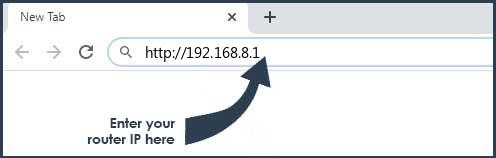
- Now you see 2 fields where you can enter the router username and router password.
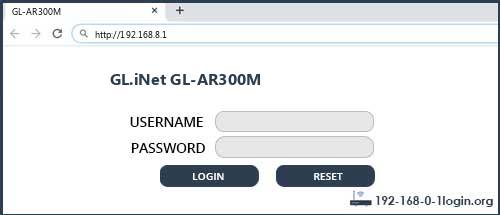
- Sometimes you can find the router login data on the back of the router. Alternatively look into the manual that can be found here: Manual of your router.
- Enter the username and password, click on the login button and now you should have access to the user interface of the router.
The username/password combination doesn't work ? Then try the following method...
If you know the model name/ID of your GL.iNet router then select your device from the dropdown list below. You will be forwarded to our login guide for your device ( including user manuals etc.).
Select your device
Most common login IPs for your GL.iNet router device
For example, if you want to change the security settings of your GL.iNet router, you need the router IP address. Hardly anybody knows their router IP, because you only need it in rare cases. Often you can find it on the back of your GL.iNet router or in the manual. If you can't find the IP anywhere, you can try the IP addresses from the list below. One of them should lead you to the login page of your GL.iNet router.
| Common Router IP |
| 192.168.8.1 |
GL.iNet Router Manuals
GL-AR300M -  Manual
Manual
GL-AR750 -  Manual
Manual
GL-AR750S -  Manual
Manual
GL-B1300 -  Manual
Manual
GL-USB150 -  Manual
Manual
These methods don't work for me and I still not get access to my GL.iNet router!
Nothing helped and you don't have access to your router? Then you can do a factory reset. In most cases you can perform a factory reset by pressing a small button on the back of your GL.iNet router for about 10-20 seconds. Afterwards your GL.iNet router lights up and needs several minutes to reset the settings. Because of the factory reset your GL.iNet router loses the connection to all other connected devices and some devices have to be reconnected to the router after such a reset. If you are unsure, you should consult an expert to help you set up the router again.
