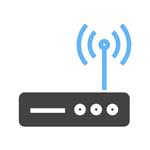To access your Dlink DNS-343-2TB you will need the IP address and the login data (username and password).
Important: This is not the login data for your Internet service provider.
Contents
Login Guide for Dlink DNS-343-2TB
- Open your preferred browser and enter 192.168.0.32 in the address bar to access admin panel of your router.
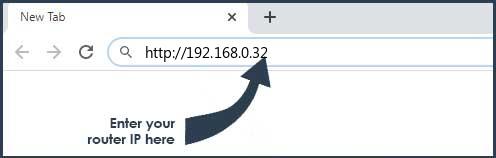
- Then you will see 2 fields where you can enter the router username and password.
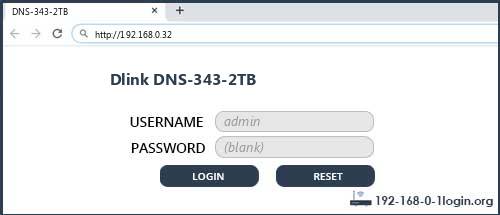
- According to our database the default username of your Dlink DNS-343-2TB router is admin and the corresponding password is (blank).
- Enter the username and password, click on the login button and now you should have access to the user interface of the router.
If the credentials do not work, try the following method
In the list below you can find some of the most commonly used username/password combinations of Dlink routers. Try the following combinations. If you have problems logging in to the router or you have forgotten your password.
| Username | Password |
| admin | (blank) |
| admin | admin |
| (blank) | (blank) |
| (blank) | admin |
| admin | password |
| admin | telus |
| root | (blank) |
| ipbbx | ipbbx |
| admin | Same as network key or WIFI key. Can be found on a |
| admin | 1234 |
| create in initial setup | create in initial setup |
| (blank) | created in initial setup |
| admin | root |
| user | user |
| Admin | leave blank |
| admin | refer to router label |
The most common IPs used by Dlink routers
You have tried several different IP addresses and still none of them work? Then you should try the IP addresses from the following list.
Nothing of the methods worked for me and I still not get access to my Dlink DNS-343-2TB!
If nothing helped and you really need access to your DNS-343-2TB router, there is also the possibility of a factory reset. In most cases you can perform a factory reset by pressing a small button on the back of the router for 10-20 seconds. After that the router lights up and needs some minutes to reset all settings. After a factory reset the router loses the connection to all other connected devices and some devices have to be reconnected to the router after such a reset. If you are unsure, you should consult an expert to help you set up the router again.
Manuals for Dlink DNS-343-2TB