To access a Samsung router (for example: SmartThings Hub v3 (STH-ETH-300) ,SCH-LC11 (Verizon) or SmartThings Hub v2 (STH-ETH-250) ) you need the corresponding login data and IP address. If you do not know the IP and login information of your router, you will find them in the Samsung Router Manual. In case you don't have a manual or don't feel like searching for the data, you can easily use the following login guide.
Contents
Select your Samsung router

Login Guide for Samsung
- Open your browser (on desktop or mobile) and enter 192.168.1.1 (this is the most common default router IP for Samsung routers according to our database) in the address bar to access admin panel of your router.
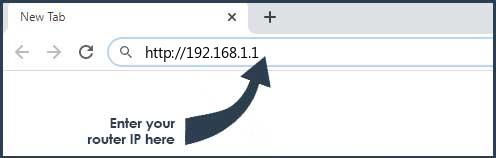
- Now you see 2 fields where you can enter the router username and router password.
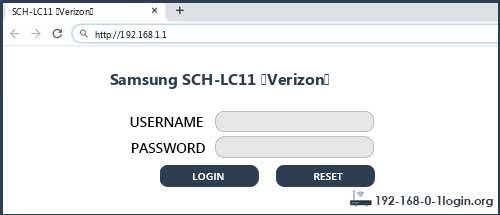
- The most common default username/password combination for Samsung routers is admin and sec00000.
- Enter the username and password, click on the login button and now you should have access to the user interface of the router.
The username/password combination doesn't work ? Then try the following method...
If you know the model name/ID of your Samsung router then select your device from the dropdown list below. You will be forwarded to our login guide for your device ( including user manuals etc.).
Select your device
Most common login IPs for your Samsung router device
For example, if you want to change the security settings of your Samsung router, you need the router IP address. Hardly anybody knows their router IP, because you only need it in rare cases. Often you can find it on the back of your Samsung router or in the manual. If you can't find the IP anywhere, you can try the IP addresses from the list below. One of them should lead you to the login page of your Samsung router.
| Common Router IP |
| 192.168.1.1 |
| acquired via DHCP |
| 192.168.1.29 |
| 192.168.111.10 |
| 192.168.192.1 |
| 192.168.0.1 |
Common username/password combinations for Samsung routers
We have compiled a list of the most common username/password combinations for Samsung routers. Try the different combinations to log in. Often one of the listed combinations works.
| Username | Password |
| admin | sec00000 |
| root | root |
| admin | admin |
| public | public |
| admin | samsung |
| (blank) | s!a@m#n$p%c |
| admin | password |
| DMS Connection | 0000 or 1234 |
| SAMSUNG | 123456 |
| (blank) | admin |
| admin | (blank) |
| (blank) | public |
| (blank) | 874434 |
| (blank) | |
| root | rkwjsdusrnth |
| Moeketsik | 874434 |
| password | Admin |
| samsung | samsung |
Samsung Router Manuals
Connect Home -  Quick-Install Guide
Quick-Install Guide
Connect Home Pro -  Quick-Install Guide
Quick-Install Guide
CY-SWR1100 -  Manual
Manual
ET-WV520 -  Manual
Manual
ET-WV530 -  Manual
Manual
Galaxy Grand 2 -  Manual
Manual
Galaxy Mega 6.3 -  Manual
Manual
Galaxy S4 Duos -  Manual
Manual
GT-I6410 -  Manual
Manual
MiFi-2200 -  Manual
Manual
SCH-LC11 -  Manual
Manual
SCH-LC11 (Verizon) -  Manual
Manual
SCL22 -  Manual
Manual
SM-G3588V -  Manual
Manual
SM-P600 -  Manual
Manual
SmartThings Hub v2 (STH-ETH-250) -  Manual
Manual
SmartThings Hub v3 (STH-ETH-300) -  Manual
Manual
SMT-R2000 -  Manual
Manual
SPH-L520 -  Manual
Manual
SWL-2100E -  Manual
Manual
SWL-2100P -  Manual
Manual
SWL-2100U -  Manual
Manual
SWL-2200P -  Manual
Manual
SWL-2210M -  Manual
Manual
SWL-2250U -  Manual
Manual
SWL-2300M -  Manual
Manual
SWL-2300P -  Manual
Manual
SWL-2300U -  Manual
Manual
SWL-2600C -  Manual
Manual
SWL-2700M -  Manual
Manual
SWL-2920U -  Manual
Manual
WCH730B -  Manual
Manual
WIDT10B -  Manual
Manual
WIDT20R -  Manual
Manual
WIS09ABGN -  Manual
Manual
WIS09ABGN2 -  Manual
Manual
WIS12ABGNX -  Manual
Manual
These methods don't work for me and I still not get access to my Samsung router!
Nothing helped and you don't have access to your router? Then you can do a factory reset. In most cases you can perform a factory reset by pressing a small button on the back of your Samsung router for about 10-20 seconds. Afterwards your Samsung router lights up and needs several minutes to reset the settings. Because of the factory reset your Samsung router loses the connection to all other connected devices and some devices have to be reconnected to the router after such a reset. If you are unsure, you should consult an expert to help you set up the router again.
