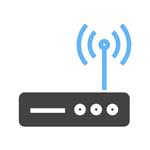To access your Sitecom WL-105b you will need the IP address and the login data (username and password).
Important: This is not the login data for your Internet service provider.
Contents
Login Guide for Sitecom WL-105b
- Open your preferred browser and enter 192.168.1.250 in the address bar to access admin panel of your router.
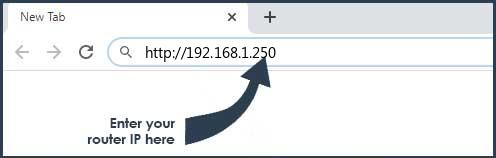
- Then you will see 2 fields where you can enter the router username and password.
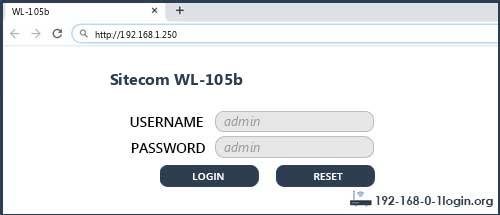
- According to our database the default username of your Sitecom WL-105b router is admin and the corresponding password is admin.
- Enter the username and password, click on the login button and now you should have access to the user interface of the router.
If the credentials do not work, try the following method
In the list below you can find some of the most commonly used username/password combinations of Sitecom routers. Try the following combinations. If you have problems logging in to the router or you have forgotten your password.
| Username | Password |
| admin | admin |
| admin | (blank) |
| (blank) | (blank) |
| admin | (sticker on bottom of unit) |
| admin | (label on the bottom of the router) |
| admin | password |
| admin | randomly generated |
| admin | (sticker on the back of the access point) |
| admin | (sticker on the bottom of the device) |
| admin | (label on the bottom of device) |
| sitecom | sitecom |
| admim | admin |
| (blank) | sitecom |
| admin | Printed on Routers Label |
| (blank) | damin |
| (blank) | admin |
| (blank) | located on label/bottom of router |
The most common IPs used by Sitecom routers
You have tried several different IP addresses and still none of them work? Then you should try the IP addresses from the following list.
| Default Router IP |
| 192.168.0.1 |
| 192.168.0.234 |
| 192.168.128.253 |
| 10.0.0.1 |
| 192.168.1.250 |
| 192.168.1.254 |
Nothing of the methods worked for me and I still not get access to my Sitecom WL-105b!
If nothing helped and you really need access to your WL-105b router, there is also the possibility of a factory reset. In most cases you can perform a factory reset by pressing a small button on the back of the router for 10-20 seconds. After that the router lights up and needs some minutes to reset all settings. After a factory reset the router loses the connection to all other connected devices and some devices have to be reconnected to the router after such a reset. If you are unsure, you should consult an expert to help you set up the router again.