To access a Sitecom router (for example: WL-111 ,WL-122 or WL-183 ) you need the corresponding login data and IP address. If you do not know the IP and login information of your router, you will find them in the Sitecom Router Manual. In case you don't have a manual or don't feel like searching for the data, you can easily use the following login guide.
Contents
Select your Sitecom router

Login Guide for Sitecom
- Open your browser (on desktop or mobile) and enter 192.168.0.1 (this is the most common default router IP for Sitecom routers according to our database) in the address bar to access admin panel of your router.
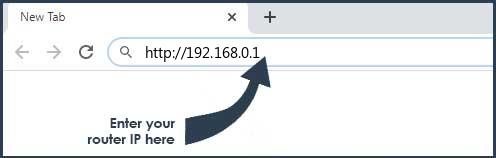
- Now you see 2 fields where you can enter the router username and router password.
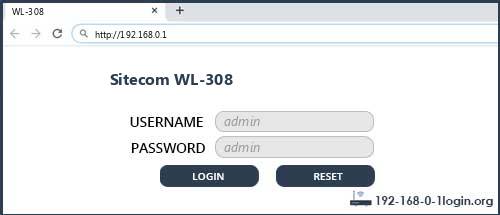
- The most common default username/password combination for Sitecom routers is admin and admin.
- Enter the username and password, click on the login button and now you should have access to the user interface of the router.
The username/password combination doesn't work ? Then try the following method...
If you know the model name/ID of your Sitecom router then select your device from the dropdown list below. You will be forwarded to our login guide for your device ( including user manuals etc.).
Select your device
Most common login IPs for your Sitecom router device
For example, if you want to change the security settings of your Sitecom router, you need the router IP address. Hardly anybody knows their router IP, because you only need it in rare cases. Often you can find it on the back of your Sitecom router or in the manual. If you can't find the IP anywhere, you can try the IP addresses from the list below. One of them should lead you to the login page of your Sitecom router.
| Common Router IP |
| 192.168.0.1 |
| 192.168.0.234 |
| 10.0.0.1 |
| 192.168.128.253 |
| 192.168.1.250 |
| 192.168.1.254 |
Common username/password combinations for Sitecom routers
We have compiled a list of the most common username/password combinations for Sitecom routers. Try the different combinations to log in. Often one of the listed combinations works.
| Username | Password |
| admin | admin |
| admin | (blank) |
| (blank) | (blank) |
| admin | (sticker on bottom of unit) |
| admin | (label on the bottom of the router) |
| admin | password |
| admin | randomly generated |
| admin | (sticker on the back of the access point) |
| admin | (sticker on the bottom of the device) |
| admin | (label on the bottom of device) |
| (blank) | damin |
| (blank) | admin |
| (blank) | located on label/bottom of router |
| sitecom | sitecom |
| admim | admin |
| (blank) | sitecom |
| admin | Printed on Routers Label |
Sitecom Router Manuals
300N X4 -  Manual
Manual
DC-202 -  Manual
Manual
DC-214 -  Manual
Manual
Greyhound -  Manual
Manual
WL-111 -  Manual
Manual
WL-122 -  Manual
Manual
WL-173 -  Manual
Manual
WL-303 -  Manual
Manual
WL-304 -  Manual
Manual
WL-306 -  Manual
Manual
WL-308 -  Manual
Manual
WL-309 -  Manual
Manual
WL-312 -  Manual
Manual
WL-312v2 -  Manual
Manual
WL-322 -  Manual
Manual
WL-342 -  Manual
Manual
WL-342v2 -  Manual
Manual
WL-347 -  Manual
Manual
WL-350 -  Manual
Manual
WLA-1001 -  Manual
Manual
WLA-2001 -  Manual
Manual
WLM-3600 -  Manual
Manual
WLM-5600 -  Manual
Manual
WLR-6000 -  Manual
Manual
X4 N300 -  Manual
Manual
X5_N600 -  Manual
Manual
These methods don't work for me and I still not get access to my Sitecom router!
Nothing helped and you don't have access to your router? Then you can do a factory reset. In most cases you can perform a factory reset by pressing a small button on the back of your Sitecom router for about 10-20 seconds. Afterwards your Sitecom router lights up and needs several minutes to reset the settings. Because of the factory reset your Sitecom router loses the connection to all other connected devices and some devices have to be reconnected to the router after such a reset. If you are unsure, you should consult an expert to help you set up the router again.
