To access a Zoom router (for example: 4506 3G Wireless-N Travel Router ,Wireless-N Series 1095 or X6 ADSL Modem, Series 1084 ) you need the corresponding login data and IP address. If you do not know the IP and login information of your router, you will find them in the Zoom Router Manual. In case you don't have a manual or don't feel like searching for the data, you can easily use the following login guide.
Contents
Select your Zoom router

Login Guide for Zoom
- Open your browser (on desktop or mobile) and enter 192.168.1.1 (this is the most common default router IP for Zoom routers according to our database) in the address bar to access admin panel of your router.
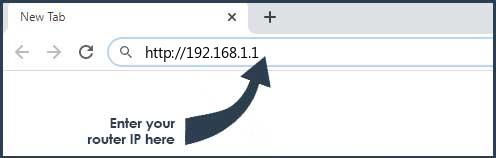
- Now you see 2 fields where you can enter the router username and router password.
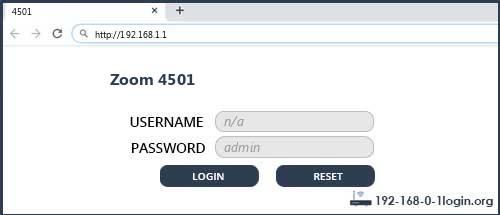
- The most common default username/password combination for Zoom routers is admin and zoomadsl.
- Enter the username and password, click on the login button and now you should have access to the user interface of the router.
The username/password combination doesn't work ? Then try the following method...
If you know the model name/ID of your Zoom router then select your device from the dropdown list below. You will be forwarded to our login guide for your device ( including user manuals etc.).
Select your device
Most common login IPs for your Zoom router device
For example, if you want to change the security settings of your Zoom router, you need the router IP address. Hardly anybody knows their router IP, because you only need it in rare cases. Often you can find it on the back of your Zoom router or in the manual. If you can't find the IP anywhere, you can try the IP addresses from the list below. One of them should lead you to the login page of your Zoom router.
| Common Router IP |
| 192.168.1.1 |
| 10.0.0.2 |
| 192.168.0.1 |
| 192.168.100.1 |
| 10.0.0.200 |
| www.zoom.com/atamanager |
| 192.168.123.254 |
| 192.168.0.240 |
| 192.168.2.1 |
Common username/password combinations for Zoom routers
We have compiled a list of the most common username/password combinations for Zoom routers. Try the different combinations to log in. Often one of the listed combinations works.
| Username | Password |
| admin | zoomadsl |
| admin | admin |
| n/a | n/a |
| user | password |
| admin | |
| n/a | admin |
| admin | zoomvoip |
| (blank) | admin |
| n/a | (blank) |
| admin | password |
| admin | (blank) |
Zoom Router Manuals
4400 -  Manual -
Manual -  Datasheet
Datasheet
4401 -  Manual
Manual
4402 -  Datasheet
Datasheet
4410 -  Manual
Manual
4410a -  Manual
Manual
4410b -  Manual
Manual
4501 -  Manual -
Manual -  Datasheet
Datasheet
4506 -  Datasheet
Datasheet
4506 3G -  Manual
Manual
4506 3G Wireless-N Travel Router -  Manual
Manual
5041 -  Manual -
Manual -  Datasheet
Datasheet
5241 -  Datasheet
Datasheet
5345 -  Quick-Install Guide -
Quick-Install Guide -  Datasheet
Datasheet
5350 -  Manual -
Manual -  Quick-Install Guide -
Quick-Install Guide -  Datasheet
Datasheet
5352 -  Manual
Manual
5354 -  Manual
Manual
5360 -  Manual
Manual
5363 -  Manual
Manual
5370 -  Datasheet
Datasheet
5510B -  Quick-Install Guide
Quick-Install Guide
5565 X5 -  Quick-Install Guide -
Quick-Install Guide -  Datasheet
Datasheet
5585 X5 -  Manual -
Manual -  Quick-Install Guide -
Quick-Install Guide -  Datasheet
Datasheet
5590 -  Quick-Install Guide -
Quick-Install Guide -  Datasheet
Datasheet
5590C -  Manual
Manual
5615 -  Manual -
Manual -  Quick-Install Guide -
Quick-Install Guide -  Datasheet
Datasheet
5651 X4 -  Manual -
Manual -  Quick-Install Guide -
Quick-Install Guide -  Datasheet
Datasheet
5654 X5 -  Quick-Install Guide -
Quick-Install Guide -  Datasheet
Datasheet
5660 X3 -  Manual -
Manual -  Quick-Install Guide -
Quick-Install Guide -  Datasheet
Datasheet
5690 X6 -  Manual
Manual
5695 X6 -  Datasheet
Datasheet
5697 -  Manual
Manual
5697 X6 -  Datasheet
Datasheet
5715 -  Datasheet
Datasheet
5751 X4 -  Datasheet
Datasheet
5760 X3 -  Datasheet
Datasheet
5790 X7N -  Quick-Install Guide -
Quick-Install Guide -  Datasheet
Datasheet
5801 -  Datasheet
Datasheet
5806 -  Datasheet
Datasheet
5821F -  Datasheet
Datasheet
ADSL Modem / Router w/ Wireless-N, Series 1093 -  Manual
Manual
ADSL WLAN X6 Modem/Router, Series 1046 (5590) -  Manual
Manual
IG-4165 -  Manual -
Manual -  Quick-Install Guide
Quick-Install Guide
Series 1100 Model 4504 -  Manual
Manual
We3G, Series 1086 (Model 4520) -  Manual
Manual
Wireless-G Model 4420 (Game Point!) -  Manual
Manual
Wireless-G Router, Series 1056 (4401) -  Manual
Manual
Wireless-N Series 1095 -  Manual
Manual
X5-5654A -  Manual
Manual
X5-5654B -  Manual
Manual
X6 -  Manual
Manual
X6 ADSL Modem, Series 1084 -  Manual
Manual
X6 ADSL Router, Series 1058 (5590C) -  Manual
Manual
X6-5990 -  Manual
Manual
X6v ASDL VoIP Wireless Router, Series 1067 (5697) -  Manual
Manual
X7N ADSL Modem, Series 1091 -  Manual
Manual
X7n, 5790 (5790-00-00AG) -  Manual
Manual
ZoomAir AP11 (4120) -  Manual
Manual
These methods don't work for me and I still not get access to my Zoom router!
Nothing helped and you don't have access to your router? Then you can do a factory reset. In most cases you can perform a factory reset by pressing a small button on the back of your Zoom router for about 10-20 seconds. Afterwards your Zoom router lights up and needs several minutes to reset the settings. Because of the factory reset your Zoom router loses the connection to all other connected devices and some devices have to be reconnected to the router after such a reset. If you are unsure, you should consult an expert to help you set up the router again.
