To access a Ubee router (for example: DDW262 ,DVW32C or DVW323 ) you need the corresponding login data and IP address. If you do not know the IP and login information of your router, you will find them in the Ubee Router Manual. In case you don't have a manual or don't feel like searching for the data, you can easily use the following login guide.
Contents
Select your Ubee router

Login Guide for Ubee
- Open your browser (on desktop or mobile) and enter 192.168.0.1 (this is the most common default router IP for Ubee routers according to our database) in the address bar to access admin panel of your router.
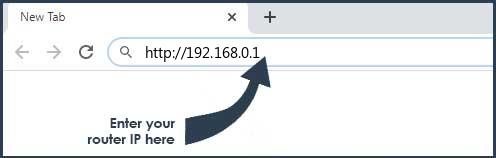
- Now you see 2 fields where you can enter the router username and router password.
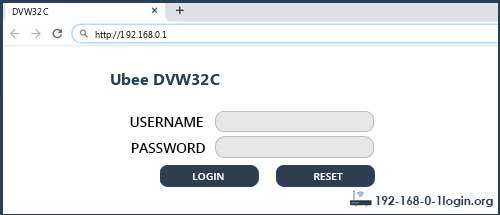
- The most common default username/password combination for Ubee routers is user and user.
- Enter the username and password, click on the login button and now you should have access to the user interface of the router.
The username/password combination doesn't work ? Then try the following method...
If you know the model name/ID of your Ubee router then select your device from the dropdown list below. You will be forwarded to our login guide for your device ( including user manuals etc.).
Select your device
Most common login IPs for your Ubee router device
For example, if you want to change the security settings of your Ubee router, you need the router IP address. Hardly anybody knows their router IP, because you only need it in rare cases. Often you can find it on the back of your Ubee router or in the manual. If you can't find the IP anywhere, you can try the IP addresses from the list below. One of them should lead you to the login page of your Ubee router.
| Common Router IP |
| 192.168.0.1 |
| 192.168.100.1 |
| 192.168.178.1 |
| 192.168.1.1 |
Common username/password combinations for Ubee routers
We have compiled a list of the most common username/password combinations for Ubee routers. Try the different combinations to log in. Often one of the listed combinations works.
| Username | Password |
| user | user |
| ziggo | draadloos |
| admin | printed on router |
| admin | admin |
| user | Broadcom |
| admin | cableroot |
| admin | on router label |
| admin | 1234 |
| admin | (label on the bottom of the device) |
| user | admin |
| admin | (sticker on the bottom of device) |
| admin | on label under heading of GUI password |
Ubee Router Manuals
DDM3513 -  Manual -
Manual -  Datasheet
Datasheet
DDM352 -  Datasheet
Datasheet
DDW2602 -  Manual
Manual
DDW262 -  Manual -
Manual -  Datasheet
Datasheet
DDW336 -  Manual
Manual
DDW3600 -  Manual
Manual
DDW3610 -  Manual
Manual
DDW3611 -  Manual
Manual
DDW365 -  Manual -
Manual -  Datasheet
Datasheet
DDW366 -  Manual
Manual
DDW36C -  Manual -
Manual -  Datasheet
Datasheet
DVW2110 -  Manual
Manual
DVW222B -  Manual
Manual
DVW3102B -  Manual
Manual
DVW3201B -  Manual
Manual
DVW323 -  Manual
Manual
DVW323B -  Manual
Manual
DVW324 -  Manual -
Manual -  Datasheet
Datasheet
DVW325 -  Manual -
Manual -  Datasheet
Datasheet
DVW326 -  Manual
Manual
DVW326B -  Manual
Manual
DVW32C -  Manual
Manual
DVW32CB -  Datasheet
Datasheet
DVW32G -  Datasheet
Datasheet
EVW320 -  Manual
Manual
EVW321B -  Manual
Manual
EWV3200 -  Manual
Manual
PWU1100 -  Manual
Manual
U10C019 -  Manual
Manual
U10C022 -  Manual
Manual
UBC1302 -  Datasheet
Datasheet
UBC1303 -  Datasheet
Datasheet
UBC1304 -  Datasheet
Datasheet
UBC1307 -  Datasheet
Datasheet
UBC1310 -  Datasheet
Datasheet
These methods don't work for me and I still not get access to my Ubee router!
Nothing helped and you don't have access to your router? Then you can do a factory reset. In most cases you can perform a factory reset by pressing a small button on the back of your Ubee router for about 10-20 seconds. Afterwards your Ubee router lights up and needs several minutes to reset the settings. Because of the factory reset your Ubee router loses the connection to all other connected devices and some devices have to be reconnected to the router after such a reset. If you are unsure, you should consult an expert to help you set up the router again.
