To access a EnGenius / Senao router (for example: EAP-3660 ,EAP150 or EAP300 ) you need the corresponding login data and IP address. If you do not know the IP and login information of your router, you will find them in the EnGenius / Senao Router Manual. In case you don't have a manual or don't feel like searching for the data, you can easily use the following login guide.
Contents
Select your EnGenius / Senao router

Login Guide for EnGenius / Senao
- Open your browser (on desktop or mobile) and enter 192.168.1.1 (this is the most common default router IP for EnGenius / Senao routers according to our database) in the address bar to access admin panel of your router.
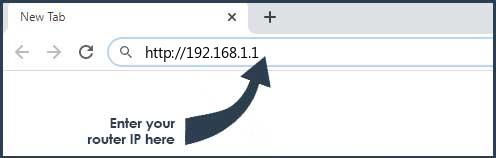
- Now you see 2 fields where you can enter the router username and router password.
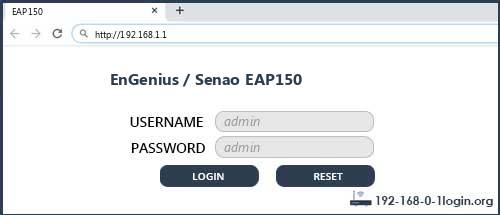
- The most common default username/password combination for EnGenius / Senao routers is admin and admin.
- Enter the username and password, click on the login button and now you should have access to the user interface of the router.
The username/password combination doesn't work ? Then try the following method...
If you know the model name/ID of your EnGenius / Senao router then select your device from the dropdown list below. You will be forwarded to our login guide for your device ( including user manuals etc.).
Select your device
Most common login IPs for your EnGenius / Senao router device
For example, if you want to change the security settings of your EnGenius / Senao router, you need the router IP address. Hardly anybody knows their router IP, because you only need it in rare cases. Often you can find it on the back of your EnGenius / Senao router or in the manual. If you can't find the IP anywhere, you can try the IP addresses from the list below. One of them should lead you to the login page of your EnGenius / Senao router.
| Common Router IP |
| 192.168.1.1 |
| 192.168.0.1 |
| 192.168.1.2 |
Common username/password combinations for EnGenius / Senao routers
We have compiled a list of the most common username/password combinations for EnGenius / Senao routers. Try the different combinations to log in. Often one of the listed combinations works.
| Username | Password |
| admin | admin |
| (blank) | (blank) |
EnGenius / Senao Router Manuals
EAP-3660 -  Manual -
Manual -  Quick-Install Guide -
Quick-Install Guide -  Datasheet
Datasheet
EAP1250 -  Datasheet
Datasheet
EAP150 -  Manual -
Manual -  Quick-Install Guide -
Quick-Install Guide -  Datasheet
Datasheet
EAP300 -  Manual -
Manual -  Quick-Install Guide -
Quick-Install Guide -  Datasheet
Datasheet
EAP350 -  Manual -
Manual -  Quick-Install Guide -
Quick-Install Guide -  Datasheet
Datasheet
EAP600 -  Manual -
Manual -  Datasheet
Datasheet
EAP9550 -  Manual -
Manual -  Quick-Install Guide -
Quick-Install Guide -  Datasheet
Datasheet
ECB-1220R -  Manual -
Manual -  Datasheet
Datasheet
ECB-3220 -  Manual -
Manual -  Datasheet
Datasheet
ECB-3610S -  Manual -
Manual -  Datasheet
Datasheet
ECB-3660 -  Manual -
Manual -  Quick-Install Guide
Quick-Install Guide
ECB-9500 -  Quick-Install Guide
Quick-Install Guide
ECB150 -  Manual -
Manual -  Datasheet
Datasheet
ECB1750 -  Datasheet
Datasheet
ECB300 -  Manual -
Manual -  Datasheet
Datasheet
ECB350 -  Datasheet
Datasheet
ECB3500 -  Manual -
Manual -  Quick-Install Guide -
Quick-Install Guide -  Datasheet
Datasheet
ECB600 -  Datasheet
Datasheet
EIR900 -  Manual
Manual
EMR3500 -  Datasheet
Datasheet
EMR5000 -  Datasheet
Datasheet
ENH200 -  Manual -
Manual -  Datasheet
Datasheet
ENH210 -  Manual -
Manual -  Datasheet
Datasheet
ENH210EXT -  Datasheet
Datasheet
ENS200 -  Quick-Install Guide
Quick-Install Guide
EOA3630 -  Manual -
Manual -  Quick-Install Guide -
Quick-Install Guide -  Datasheet
Datasheet
EOA7530 -  Manual -
Manual -  Quick-Install Guide -
Quick-Install Guide -  Datasheet
Datasheet
EOC1650 -  Manual -
Manual -  Quick-Install Guide -
Quick-Install Guide -  Datasheet
Datasheet
ERB300H -  Datasheet
Datasheet
ERB9250 -  Quick-Install Guide -
Quick-Install Guide -  Datasheet
Datasheet
ESR-1221 EXT -  Manual
Manual
ESR-9752 -  Quick-Install Guide
Quick-Install Guide
ESR-9753 -  Manual -
Manual -  Quick-Install Guide
Quick-Install Guide
ESR1221N2 -  Manual -
Manual -  Quick-Install Guide -
Quick-Install Guide -  Datasheet
Datasheet
ESR150H -  Manual -
Manual -  Quick-Install Guide -
Quick-Install Guide -  Datasheet
Datasheet
ESR1750 -  Quick-Install Guide
Quick-Install Guide
ESR300H -  Manual -
Manual -  Quick-Install Guide
Quick-Install Guide
ESR350H -  Datasheet
Datasheet
ESR600H -  Quick-Install Guide
Quick-Install Guide
ESR6650 -  Quick-Install Guide
Quick-Install Guide
ESR6670 -  Quick-Install Guide -
Quick-Install Guide -  Datasheet
Datasheet
ESR750H -  Quick-Install Guide
Quick-Install Guide
ESR7750 -  Quick-Install Guide -
Quick-Install Guide -  Datasheet
Datasheet
ESR9850 -  Quick-Install Guide
Quick-Install Guide
ESR9855G -  Quick-Install Guide
Quick-Install Guide
ETR9360 -  Quick-Install Guide -
Quick-Install Guide -  Datasheet
Datasheet
M35 -  Quick-Install Guide
Quick-Install Guide
M36 -  Manual -
Manual -  Quick-Install Guide
Quick-Install Guide
These methods don't work for me and I still not get access to my EnGenius / Senao router!
Nothing helped and you don't have access to your router? Then you can do a factory reset. In most cases you can perform a factory reset by pressing a small button on the back of your EnGenius / Senao router for about 10-20 seconds. Afterwards your EnGenius / Senao router lights up and needs several minutes to reset the settings. Because of the factory reset your EnGenius / Senao router loses the connection to all other connected devices and some devices have to be reconnected to the router after such a reset. If you are unsure, you should consult an expert to help you set up the router again.
