To access a Askey router (for example: CHE106W-D17 ,RT480W or RT210W ) you need the corresponding login data and IP address. If you do not know the IP and login information of your router, you will find them in the Askey Router Manual. In case you don't have a manual or don't feel like searching for the data, you can easily use the following login guide.
Contents
Select your Askey router
Login Guide for Askey
- Open your browser (on desktop or mobile) and enter 192.168.1.1 (this is the most common default router IP for Askey routers according to our database) in the address bar to access admin panel of your router.
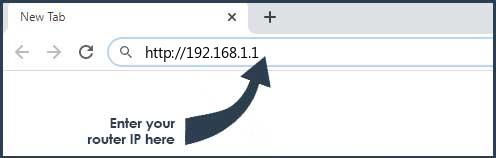
- Now you see 2 fields where you can enter the router username and router password.
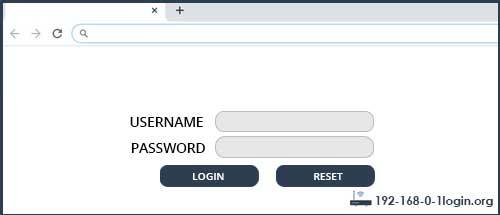
- The most common default username/password combination for Askey routers is admin and admin.
- Enter the username and password, click on the login button and now you should have access to the user interface of the router.
The username/password combination doesn't work ? Then try the following method...
If you know the model name/ID of your Askey router then select your device from the dropdown list below. You will be forwarded to our login guide for your device ( including user manuals etc.).
Select your device
Most common login IPs for your Askey router device
For example, if you want to change the security settings of your Askey router, you need the router IP address. Hardly anybody knows their router IP, because you only need it in rare cases. Often you can find it on the back of your Askey router or in the manual. If you can't find the IP anywhere, you can try the IP addresses from the list below. One of them should lead you to the login page of your Askey router.
| Common Router IP |
| 192.168.1.1 |
| 192.168.1.254 |
| 192.168.100.1 |
| 192.168.10 0 .1 |
| 192.168.0.1 |
Common username/password combinations for Askey routers
We have compiled a list of the most common username/password combinations for Askey routers. Try the different combinations to log in. Often one of the listed combinations works.
| Username | Password |
| admin | admin |
| (blank) | admin |
| (blank) | 1234567890 |
Askey Router Manuals
AP5630W -  Datasheet
Datasheet
CHE106W-D17 -  Manual
Manual
RAC2V1K -  Manual
Manual
RT210W -  Manual
Manual
RT410W -  Manual
Manual
RT410W-D92 -  Manual
Manual
RT4230W -  Datasheet
Datasheet
RT480W -  Manual
Manual
RT5010W -  Datasheet
Datasheet
RTA040W -  Manual
Manual
RTA1030W -  Manual
Manual
RTA1435VW -  Manual
Manual
RTA300W -  Manual
Manual
RTA300W-D73 -  Manual
Manual
RTV1928VW -  Datasheet
Datasheet
RTW010 -  Manual
Manual
RTW020 -  Manual
Manual
RTW026 -  Manual
Manual
RTW026-D31 -  Manual
Manual
RTW030 -  Manual
Manual
TCG310 -  Manual
Manual
WLC0010 -  Manual
Manual
WLC020 -  Manual
Manual
WLC221-D4 -  Manual
Manual
WLC3010 -  Manual
Manual
WLC3110 -  Manual
Manual
WLF010 -  Manual
Manual
WLH0020 -  Manual
Manual
WLH3010 -  Manual
Manual
WLL030M -  Manual
Manual
WLL070 -  Manual
Manual
WLL220 -  Manual
Manual
WLL3010 -  Manual
Manual
WLL3014 -  Manual
Manual
WLL3020 -  Manual
Manual
WLL3041 -  Manual
Manual
WLL4070 -  Manual
Manual
WLL4071 -  Manual
Manual
WLL6190 -  Manual
Manual
WLL6190-D25 -  Manual
Manual
WLL6240 -  Manual
Manual
WLU3010 -  Manual
Manual
WLU3020 -  Manual
Manual
WLU3090 -  Manual
Manual
WLU5040 -  Manual
Manual
WLU5053 -  Manual
Manual
WLU5153-D81 -  Manual
Manual
WLU5200-D84 -  Manual
Manual
WLU6113 -  Manual
Manual
These methods don't work for me and I still not get access to my Askey router!
Nothing helped and you don't have access to your router? Then you can do a factory reset. In most cases you can perform a factory reset by pressing a small button on the back of your Askey router for about 10-20 seconds. Afterwards your Askey router lights up and needs several minutes to reset the settings. Because of the factory reset your Askey router loses the connection to all other connected devices and some devices have to be reconnected to the router after such a reset. If you are unsure, you should consult an expert to help you set up the router again.
